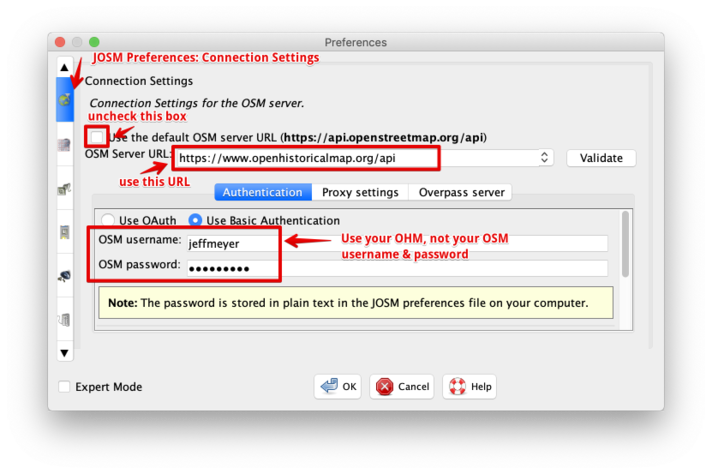OpenHistoricalMap/Contributing
Welcome to OpenHistoricalMap! This page is here to help you get oriented. If you're coming here from OpenStreetMap, you will feel right at home. Otherwise, we hope you will find wiki-style mapping as exciting and fun as we do!
This is a rudimentary guide to editing OpenHistoricalMap. For more detail, consult a guide to editing OpenStreetMap, such as Beginners Guide 1.3. There are also good tutorials on LearnOSM and on TeachOSM.
Basic usage
Visit www
If you zoom in far enough, the ![]() Query features button on the right side of the map lets you click on anything you see on the map to reveal more details about it in the sidebar. These details include tags as well as a brief summary from Wikipedia, if available.
Query features button on the right side of the map lets you click on anything you see on the map to reveal more details about it in the sidebar. These details include tags as well as a brief summary from Wikipedia, if available.
Create an account
Before you can contribute to OpenHistoricalMap, you need to create a free login account on openhistoricalmap.org. If you already have an account at openstreetmap.org or this wiki, you won't be able to use it directly on OHM, but you'll likely be able to choose the same user name to avoid confusion.
Projects
When considering starting out in Open Historical Map, it can be really helpful to think about specific projects. If you decide on a project, it's a good idea to create a page for it under Open Historical Map/Projects. In fact, you should probably visit that page and see some of the things people have chosen to do. Some projects are really large. For example, the Open Historical Map/Projects/American Civil War project is huge. As of this writing the folks working on it have chosen to focus on smaller sub projects.
It is recommended that individuals starting projects add some form of contact information, perhaps a link to their personal wiki talk page, to the project page. This facilitates coordination if others wish to get involved in these projects.
Editors
Open Historical Map works with the same editors as OSM.
iD
The more basic method of contributing to OpenHistoricalMap uses a Web-based editor called iD. To access iD, visit OpenHistoricalMap's homepage, zoom in, and click the Edit button.
The first time you open iD, it gives you an opportunity to complete an interactive walkthrough tutorial. We highly recommend that you spend a few minutes completing this tutorial to familiarize yourself with the mechanics of editing the map. If you skip the tutorial, you can return to it at any time via the Help button on the right side of the map.
JOSM
JOSM is a more advanced alternative to iD, so fittingly it's more complicated to set up JOSM to edit OHM.
Changing server settings
You must change the API settings in JOSM preferences to set the OHM server API connection parameter (uncheck the default): use https://www.openhistoricalmap.org/api/. The API URL needs to include the "www." or else uploading a changeset will fail. You will need to set the username and login to match your OHM account.
For large downloads, set the "Overpass server" setting to https://overpass-api.openhistoricalmap.org/api/.
You may also edit using JOSM by choosing "Edit with Remote Control" in the dropdown menu next to the "Edit"-button on the website. Ensure that Remote Control is enabled under Preferences in JOSM and that JOSM is running. The api will be connected automatically. Built in firewalls in your computer's operating system may need to be adjusted. The procedure varies from system to system.
Using an alternate preferences file
You can set up an alternate JOSM preferences.xml file and run JOSM from the command line if you wish to avoid changing the server preferences repeatedly.
Mac and Linux
By default JOSM puts its preferences file in a subdirectory, .josm. You can clone this directory and run JOSM from the command line. For example, copy .josm to .josm-ohm; edit the preferences.xml file and review & possibly change the settings for osm-server.auth-method, osm-server.password, osm-server.username, and osm-server.url. Once this is done, you can set up an alias in your shell profile such as:
josm-ohm='java -Djosm.home=/Users/myhomedir/.josm-ohm -jar /Users/myhomedir/JavaApps/josm-tested.jar
Windows
Go Map!!
Go Map!! is a full-fledged mobile editor for iOS and iPadOS devices. To edit OpenHistoricalMap, change your server settings:
- Tap the
 button in the lower-left corner, then go to Advanced Options.
button in the lower-left corner, then go to Advanced Options. - Change the OpenStreetMap Server setting to
https://www.openhistoricalmap.org/. (In an upcoming version, you'll be able to type in simplyohm. [1])
Remember to add the start_date=*, end_date=*, and source=* tags to everything you edit, if possible. In general, Go Map!! doesn't suggest these tags by default.
Tagging conventions
- Main article: Open Historical Map/Tags
OpenHistoricalMap tagging is largely based on as OpenStreetMap tagging with some significant differences to accommodate historical mapping.
Copyrights and licenses
- Main article: Open Historical Map/Copyright
OHM is a bit different from OSM. Because of the differences, copying of data from OSM to OHM should NOT be done unless it can be determined that permissions are in place (e.g., if the author of the material can be identified and contacted to gain permission.)
OHM provides for mixed licenses using the license=*. Use of the CC0 license is preferred when sources allow. More information on CC0 may be found here.
Note on OSM derived data
As of June 2019, there is OSM-derived data in OHM and the markings on the OHM website are incorrect. The OHM community is working to address this.
Access from other projects
Many Wikipedia articles about places and events display geographical coordinates at the top-right corner. The coordinates link to the GeoHack tool, from which you can open the coordinates in a number of online map services, including OpenHistoricalMap.
Wikidata items can also link to OpenHistoricalMap via the OpenHistoricalMap relation ID (P8424) property, which is typically set to a chronology relation.
QLever can query OpenHistoricalMap and OpenStreetMap data simultaneously, making it easy to analyze relationships between the two databases (example).
Organization
OHM is in a state of transition. Since it started in 2012-13, it has been a fairly informal organization. It has become clear that a more formal structure is needed and OHM will be seeking to affiliate with a larger organization in the Open Source/Open Data community. In the meantime, folks involved in the informal organization are listening, and may be found in all of the communities listed in the next section. You find they are willing and eager to talk about where things are heading.
See also
- Open Historical Map/Communication – get fast answers to your questions