Holux M-1000C
Jump to navigation
Jump to search
Install driver
Windows
USB Connection (LOCOSYS driver)
- Connect GPS Logger to computer USB port
- Go to Windows Update
- Click "View all optional updates"
- Open Drivers section
- Find and install LOCOSYS driver
- Open Control Pannel
- Find "Holux M-1000C" device
- Open device properties Hardware tab. There you can find the COM port assigned to this device. This COM port will be used during the download/erase step.
Bluetooth connection
- Pair Holux M-1000C GPS logger with Windows 10. The PIN is '0000'
- Open Control Pannel
- Find "Holux M-1000C" device
- Open device properties Hardware tab. There you can find the COM port assigned to this device. This COM port will be used during the download/erase step.
Configure GPS Logger
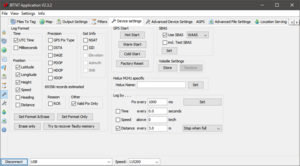
To configure the Holux M-1000C GPS logger use BT474 Application.
- Download and install Java Runtime
- Download and extract the BT747 app
- Run the BT747 app
- On bottom select connection type.
- On Windows if LOCOSYS driver is installed, use USB connection
- On Windows if GPS logger is connected via bluetooth, select appropriate COM port
- Click Connect button
- Open Device settings tab
- Find "Log by..." section
- Modify settings and click "Set" button
Download data
Windows
To copy data from the Holux M-1000C GPS logger on Windows:
- Install GPS Babel
- Execute following command line
gpsbabel.exe -t -i m241 -f COM? -o gpx -F holux.gpx
This will download data from GPS logger into "holux.gpx" file. If log is large, that operation may take some time (depends on connection type: Bluetooth or USB). Replace "COM?" with valid COM port name.
Ubuntu
To copy data from the Holux M-1000C GPS logger on Ubuntu:
mtkbabel -p /dev/ttyACM0 -s 115200 -l off -f filename -w -t
or, with gpsbabel:
gpsbabel -t -w -i mtk -o gpx -f /dev/ttyACM0 -F filename.gpx
with GPSBabel Version 1.4.2. http://www.gpsbabel.org
gpsbabel -t -i m241 -f /dev/ttyACM0 -o gpx -F filename.gpx
Erase data
Windows
In order to erase data, execute the following GPS Babel command:
gpsbabel.exe -i m241,erase_only -f COM?
Replace "COM?" with valid COM port name.
Troubleshooting
Holux M-1000C does not log the data
Sometimes Holux M-1000C does not log the data. That happened when I removed the battery. In this case the firmware re-flashing helped. The latest known F/W version is 1.05