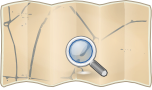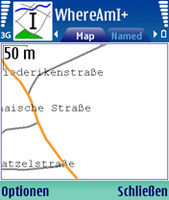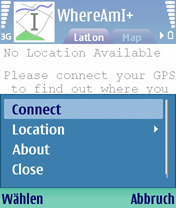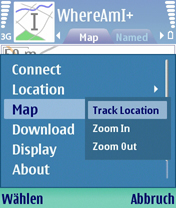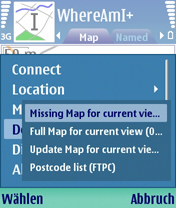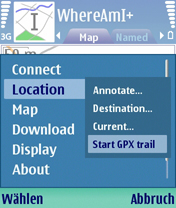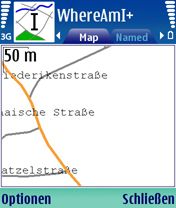WhereAmI
- About
- WhereAmI was an application to fetch vector data and render it on a SymbianOS phone
- Reason for being historic
- SymbianOS development ceased around 2014. The SVN repository of this software is not available any more.
- Captured time
- February 2020
| WhereAmI | |
|---|---|
| Author: | Adam Boardman |
| License: | GNU General Public License |
| Platform: | Symbian |
| Status: | Broken |
| Version: | 0.14a (2009-08-26) |
| Language: | English |
| Website: | http://www.symbianos.org/whereami |
| Source code: | http://svn.symbianos.org/whereami/trunk |
| Programming language: | C++ |
|
Postcodes and GSM CellID support | |
Note
This application is no longer supported, Symbian is no longer in much use and the person who registered the symbianos.org domain name has not renewed the registration for the last couple of years so none of the links can work. Those who have the app installed can still use it for GPX trails and annotations. If anyone wants to take the project on I can still dig out all the sources if needed.
- Adam Boardman : November 2017
For historical interest
WhereAmI is an application for Symbian based phones (UIQ3, Series 60 and S80/S90) that uses the OSM Mobile Binary Protocol to fetch vector data and render it in the phone. It can use GPS devices built in to phones that have them, or it can connect to a GPS with bluetooth. It does have some limited browse functionality without a GPS, and more is planned using a database of GSM cell locations (http://celldb.org) to get a rough current position.
Its home page is: http://www.symbianos.org/whereami
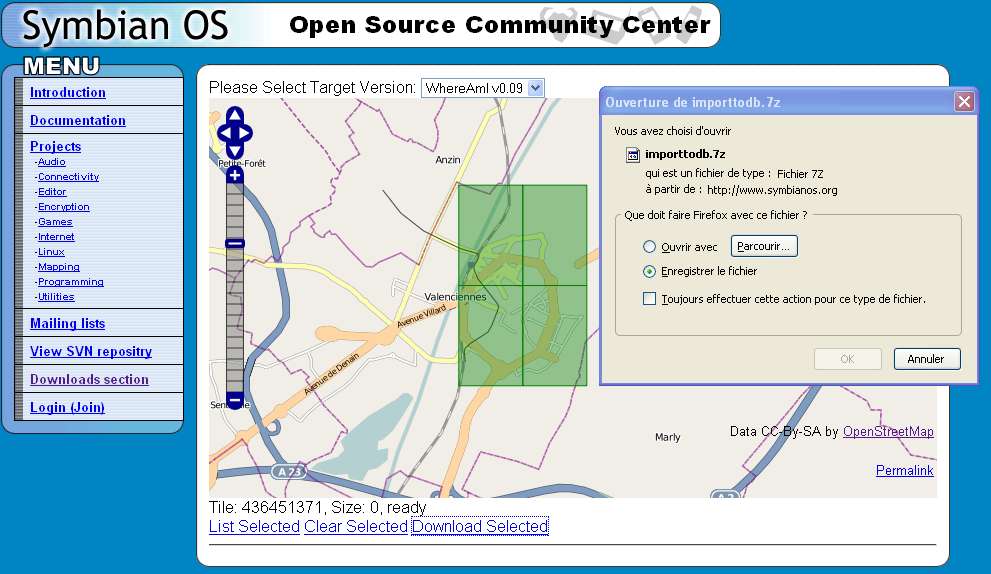
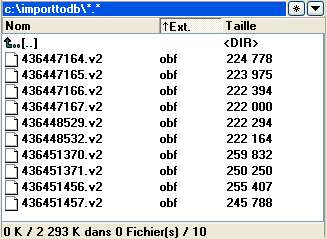
Requirements
- Nokia Smartphone with Symbian OS (S60/S80/S90) or SonyEricsson Smartphone (UIQ3) AND a Bluetooth GPS-Receiver or phone with integrated GPS (like N95, E71)
- Configured internet connection - preferable GPRS/WiFi
Installation
Go to the developers homepage and download the version for your phone. (for phones with integrated GPS (or for CellID support on S60v3/UIQ3) the signable version is required. It can be signed online at http://www.symbiansigned.com (you will need to register and provide your IMEI Nr. --> *#06# | required capabilities: use select all for simplicity). You get two mails. One for confirmation, another for download a signed version of your software. The second mail takes some time.)
Installation file is provided as a .sis-file.
If you never before installed an application to your phone - there are several ways to install .sis-files:
- send .sis-file from your PC via bluetooth to phone and install from within inbox
- doubleclicking the .sis-file on your computer with phone connected to Nokia PC Suite (via cable or bluetooth)
- copy .sis-file to folder on memorycard (e. g. via usb-cardreader) and install from within file-manager of the phone
During installation process accept the upcoming warnings and choose the memory card as target
Screenshots of S60-Version on Nokia E70
| Connecting GPS | Set map to follow position | Download map for current location to check if somebody has already mapped it |
Start Logging | View |
Usage and Workflow
Find out if region is already mapped and record tracks:
Start application - Connect to GPS - Browse to map - select Map > Track Location - select a zoomlevel of 100-200m with Joystick-Up/Down
Select Download > Missing map for current view (phone asks you to choose connection method, bandwith usage is quite low: for a dense rural are with a zoomlevel set to 200m the traffic is about 48kb downstream and 43kb upstream - so it is really quite economic)
If you find a missing street - select Location > Start GPX-Trail - and travel to both ends of the street recording annotations as you go for any features you wish to map.
For S80: Switch View to Debug, select menu -> Debug -> Log GPX trail
back@home:
In the root-folder of your memory-card you will find the gps-log as a E:\wami-YYYYMMDD-XX.gpx
If your phone is set to a local where decimal numbers don't use a full stop as the decimal point: Then unfortunately the file will not be ready for upload to OSM or usage in JOSM. You need a text-editor like notepad.exe to replace all occurrences of ' with " and , with . <-- otherwise OSM won't parse the file and JOSM won't recognize it either as a valid .GPX-file.
To upload the Annotations (points of interest) you need to select Save Named to File... from the Named menu on the Named tab. This creates a file E:\wami-annotations-XX.gpx
This file cannot be loaded directly into OSM as it is in the wrong format and (at the time of writing) OSM cannot import a list of waypoints. Use GPSBabel to convert the file into native OSM format (input format: GPX XML (.gpx), output format: OpenStreetMap data files (.xml)) and then load this file (File->Open) into JOSM. Either edit them in JOSM before uploading or upload and then use Potlatch as normal.
Georeferencing photo
Whereami offers the oportunity to take "photo notes". These photo are not geo-referenced... But their file name contains the coordinate, this python script allows you to georeference them : wherewasi (requires python and exiftool). You can then use the AgPifoJ josm plugin to display them on the map.
Menu
User interface notes.
The number keys act as shortcuts to each tab. LatLon=1, Map=2 etc.
LatLon Tab
Connect
To connect to GPS. Once GPS is connected WhereAmI will start tracking location and start recording a gpx trail.
Ignore GSM Cells/Monitor GSM Cells
Available on self signed application (requires Location capability) with GSM Cell collection enabled.
Location Menu
- Annotate...
- Destination...
- Current...
- Set Alarm Near Destination...
- Start GPX trail/Stop GPX trail -> to start or stop recording your track
Map Tab
Mouse button switches between map scroll/pan and zoom in/out mode.
Joystick up/down/left/right scroll/pan or zoom map.
Map (Map Tab Menu)
- Track Location -> to set your location in the middle of map
- Cycle Mode
- Pedestrian Mode
- Car Mode
- Water Mode
- Horse Mode
- Zoom In
- Zoom Out
Download (Map Tab Menu)
- Update map for current...
- Missing map for current...
- Full map for current view..
- Postcode list (FTPC)
Display (Map Tab Menu)
- Preferred language...
- Hide map (OSM)
- Hide annotations
- Show post code (FTPC)
- Show map download data...
- Show/Hide GSM cells
Annotate Tab
Up/Down switches between Text/Numbered/Audio/Photo annotation
Mouse button makes Annotation
Use Options (Named Tab) -> Named -> Edit Named... to edit properties of Annotation
Named Tab
Up/Down to scroll list of Annotations.
Mouse click to jump to map displaying Annotation location.
'C' button to delete the highlighted annotation
Named (Named Tab Menu)
- Find..
- Edit Named...
- Show on map
- Set as destination
- Set as current
- Upload
- Download
- Save Named To File...
Type (Named Tab Menu)
- Annotation - All
- Annotation - Private,Blog,Map Corrections,Postcode
- Osm - Places,Streets,Poi
- Postcode
- GSM CellIds
Satellite Tab
Debug Tab
- Enable Bluetooth Direct
- Start code logging
- Direct Map Drawing
- Import Local Binary File
- Start NMEA Log
- Edit Proxy...