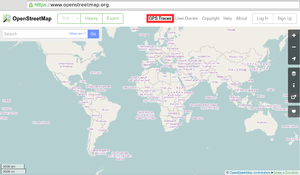Beginners Guide 1.2.2
Jump to navigation
Jump to search
Uploading GPS track
Once you have a GPX file containing a GPS trace, you should upload it to the site. In the next step you will then use an editor to create OSM map data from the GPS trace. It is desirable that all GPS traces used to create OSM data be uploaded to the site, so that all OSM data has a source and so that others can reuse the data in the future. Note that only GPX files containing timestamps can be uploaded.
How to Upload
|