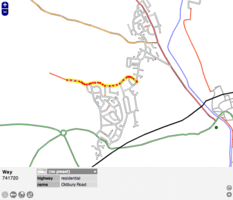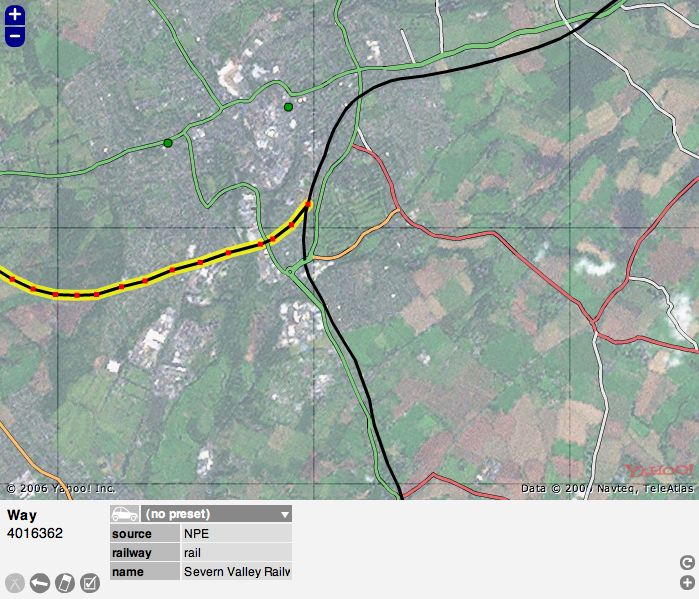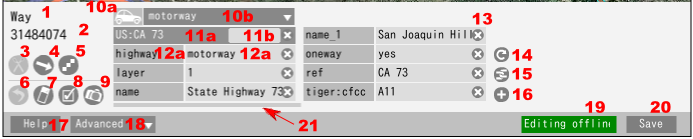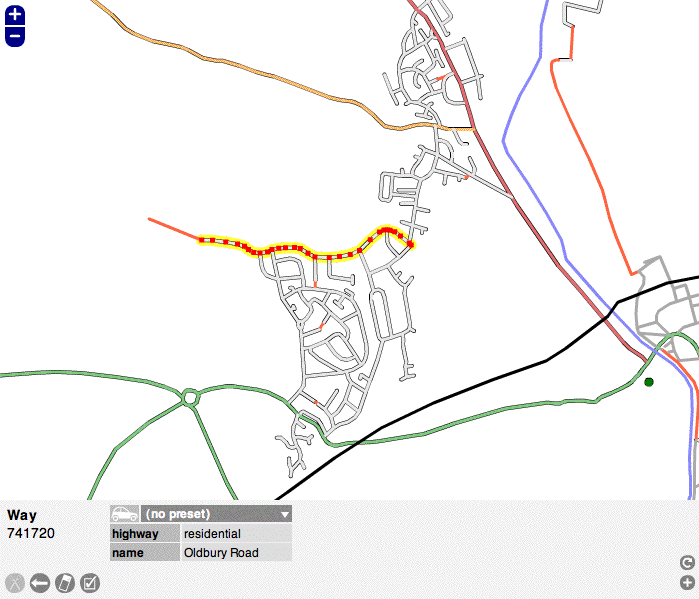JA:Potlatch 1
英語版の記事の内容が分かる方は、翻訳の完成にご協力ください。このウィキの翻訳方法についての説明をお読みください。
現時点では、誰もこの記事の翻訳に取り組んでいないようですので、あなたが取り組めます。
| Potlatch 1 | |
|---|---|
| 作者: | Richard Fairhurst |
| ライセンス: | パブリックドメイン |
| 動作環境: | web-based (Flash) |
| 版数: | 1.4 (2010-12-24) |
| 言語: | ドイツ語 および 英語 |
| ウェブサイト: | https://www.openstreetmap.org/edit?editor=potlatch |
| ソースコード: | https://svn.openstreetmap.org/applications/editors/potlatch/ |
| プログラミング言語: | ActionScript |
Potlatch 1 は Flash ベースの OpenStreetMap エディタで、2012年10月まではメインサイトの'Edit'タブをクリックすると利用できました。後継は Potlatch 2 です。
あまり使われないようにするために「編集」タブからは外されましたが、まず Potlatch 2 をクリックして URL から「2」を削除すると、現在でも Potlatch 1 にアクセスできます。 URL は https://www.openstreetmap.org/edit?editor=potlatch のようになります。多くのマッパーが Potlatch 1 にアクセスする理由は、ウェイの削除を取り消す独自の機能があるためです(可能な限りズームして、「u」ボタンを押すと、現在のエリアで削除されたウェイをサーバーに問い合わせます)。
|
Potlatch の使い方の簡単な紹介です。使い方に慣れて来たら、ショートカットキーも使ってみましょう。 | |
|
Potlatch の操作をこのビデオで見ましょう。(ここにもっと沢山あります。). | |
|
よくある質問とその回答集です。 | |
|
Potlatchに関する。ヒント、小技、最新のニュースなど。 | |
|
Potlatchの動作と、ソースコードの変更方法、そして最近の変更(英語)について。 | |
|
予定されているリリースについてと、ユーザーフィードバックの場(英語)です。 |
Potlatch の画面
If you click on the edit tab, typically you will enter Potlatch 2. To enter this older version, Potlatch 1, click the arrow next to the 'Edit' tab, select Potlatch 2, and replace editor=potlatch2 with editor=potlatch in the URL.
Choose 'Edit with save' if you would like to make edits and then save them (most people use this) Choose 'Live edit mode' for saving immediately as you go along. Now you will see the Potlatch screen and typically you might see Yahoo! aerial photography and, possibly, some mapped roads. At the bottom are some grey icons that are mapping tools and colored icons used to "tag" nodes on a map. More about that later.
You can zoom in and out using the plus "+" and minus "-" signs at the upper left of the image.
Carefully click on a "way" (a road, path or area) or a "node" (a specific spot), and it will be highlighted. Click anywhere else on the map to unhighlight it. In the example screen the highlighted road is outlined in yellow. When you highlight something, notice that the colored icons at the bottom of the screen are replaced by a kind of grid of light and dark grey boxes. You can see that these boxes contain information about the map item that you have highlighted. IMPORTANT: Look over the information but do not change anything yet until you have learned more about Potlatch.
This area at the bottom of the screen, called the Edit Panel, shows vital data about each "way" and "node" on the screen. This data is called "tags." Soon you will be adding your own "tags," but for now you need to become familiar with all the elements in the screen before you start editing.
Below the screenshot of Potlatch is a version of the Edit Panel with numbers on each element.
--1 and 2: When you select an item, this tells its basic type and its number in the OSM database
--3 through 9: These are basic tools that you will use to edit the map
--10: Template: In this case, the word "template" refers to a broad category of tags, such as "highway." "tourist" or "amenity."
--11: Relations: This refers to how each element is related to a larger road system. This is not always present on U.S. areas.
--12: Object tag: There are 7 "tags" or "object tags" in this example screen shot, starting with "highway." This element also introduces the terms "key" and "value." A "key" is a category of tags, such as "sport" or "railway." A "value" is a specific tag. For example, "highway" can be a key and "residential" is the value, or "sport" is the key and "tennis" is the value. Using multiple keys and values you can build up data for each item on the map.
--13: Delete tags: Use with caution because it does not ask you to confirm
--14: Copy tags: A handy tool for when you are making a lot of repetitive edits
--15: Open relation editor: In some cases a node or way may be part of a larger entity. For example, Historic Route 66 sometimes follows routes that today have different names or numbers. You can create a relation of the current way to the historic route. See "Relations" for other examples.
--16: Add a tag: If you need more tags to describe a way or node fully
--17: Help: a link to the Potlatch help page
--17.5?: Find Tag: A recent and welcome addition to Potlatch that provides a list of possible tags, if you are not sure which tag is right. Type in a possible tag, for example, "national park," and it provides a long list of acceptable tags for parks.
--18: Advanced menu: More editing tools. Read the Wiki for each before using them.
--19: Edit mode: Usually it is green and says "editing offline." This is the only mode a beginner should use. Make your edits, the click the next button, "Save."
--20: Save (not displayed when live edit mode): Saves changes you have made. Like anything else, the best method is to save often.
--21: Scroll bar for tags: This appears if you have added so many tags that the bottom Edit Panel is full, not likely, nor recommended, for a beginner.
After you are familiar with the screen, proceed to the Potlatch Primer [1] for the next steps.
Yahoo! Aerial Imageryを利用した場合:
編集パネル:
|
1: 選択されたオブジェクトの種類, |
12: オブジェクトのタグ (ここでは7つ表示されているが、もっとある): a) キー, b) 値, |
Sometimes Yahoo! imagery is not available, so you will see only mapped items
利用しない場合:
Potlatchを使う理由(と使わない理由)
注: 以下は Potlatch 2 (P2) のリリース前の古い文章です。すべてが P2 に当てはまります。
Potlatch は、新しいウェイを描き、既存のウェイにメタデータを追加するための、わかりやすい編集環境として設計されています。明解で、すっきりしたユーザーインターフェイスは、利用者にとって最高であり、レイアウトは、Slippy Mapと一貫性を持たせてあります。
Potlatchは、(JOSMを既に使いこなしているような)パワーユーザー向けではありません。デスクトップクライアントのスピードを求める人や、Flashが嫌いな人向けでもありません。言うまでもなく、Potlatch とJOSM は、別々に開発されてきましたので、いくつかの新機能はPalatchの方に先に取り入れられ、単純なもの(1つのウェイから1つのノードを消す)から複雑な機能(編集遍歴)まであります。JOSMに対してPotlatchを速攻エディターとして使うOSM経験者の数は増えており、Potlatchを主力エディターとして使う人は少ないです。
As a very rough rule of thumb, Potlatch is easier for quick edits, and better for edits which range over a wide area (e.g. cycle routes). JOSM is better for heavy-duty editing in a concentrated area (e.g. housing estates) and offers facilities for audio and photo surveying. But everyone will have their own preferences.
Using Potlatch 1
Since the launch of Potlatch 2 there is (nearly) no reason to use Potlatch 1(.4) and, in fact, it is not recommended to use it -- except by advanced users who need to restore deleted ways or revert changes to ways in a given area. P1 is still the only handy tool to do that.
To access P1 user needs to add "&editor=potlatch" to the end of the editing URL. Again, don't use P1 except for reverting or undeleting ways!
関連情報
- エディタの比較
- OpenStreetMap コンポーネントの概要
- Potlatch ブログ
- Potlatch の翻訳 (Translatewiki)
- Potlatch チートシート (ショートカットキー一覧表)
- Potlatch/Keyboard_shortcuts