JOSM/Plugins/ColumbusCSV
The ColumbusCSV Plugin for JOSM allows the direct import of proprietary CSV files recorded by the Columbus/Visiontac V-900 into JOSM.

| Icon | JOSM Version | Plugin Version | Maintained By | Date | Maturity |
|---|---|---|---|---|---|
| 4549 | 29179 | OliverW | January, 7th 2011 | Stable |
Please report bugs or annoyances to me by either
- create a new TRAC ticket (preferred) OR
- send me a mail
Installation
Open JOSM and select from menu Edit > Preferences, then choose the tab Plugins. Check ColumbusCSV in the list (see picture 1), then press Update. JOSM should then download and install the plugin (see also JOSM Plugin Manager).

Finally restart JOSM, that's it.
Usage
| ! | Make sure that the microSD card is in the slot before you go logging :-) |
|---|
After the plugin has been installed successfully you should find an additional entry in the Type combo (see picture 2). Of course you can select multiple files; each file becomes a separate GPX layer then.
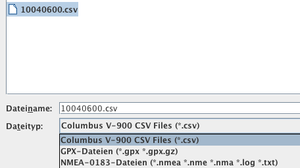
After the import you will find two additional layers per file (one for the track and one containing the way points). The map should look similar to picture 3. The V-900 is able to record audio files; they are saved as separate WAV files and are referenced by the CSV file. After the import you can play the audio file by pressing the marker button.
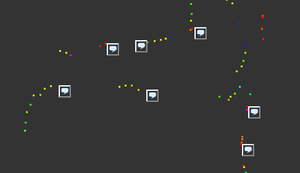
.
In some cases some audio files 'get lost' - for unknown reason. This means, that there are audio files which are not referenced by the CSV file. The plugin 'rescues' these files and mark them with a '*'. Please note that the GPS position is guessed in this case.
Switch to 'Professional Mode'
By default the V-900 runs in simple mode, i. e. only the most important signals are recorded:
- DATE
- TIME
- LATITUDE N/S
- LONGITUDE E/W
- HEIGHT
- SPEED
- HEADING
- VOX (name of the audio file)
But there is also a professional mode, which issues additional information on the GPS signal quality:
- FIX MODE
- VALID
- PDOP
- HDOP
- VDOP
To make your V-900 record this good stuff, just put a file named config.txt on the microSD card. The content of the file is
1,000,001,
notes:
1 Professional mode
000 Over-speed tag
001 Spy mode timer
Sure, the log files become larger then. But as long as you are not hiking along the Transsib route this should not be a problem.
Settings
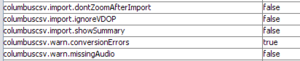
ColumbusCSV supports the following settings (see also picture 4).
They are accessible via F12 (Windows) or Strg + , (Mac). Then choose tab Advanced Settings.
| Setting | Description | Default |
|---|---|---|
| columbuscsv.import.showSummary | Show summary box after import | false |
| columbuscsv.import.zoomAfterImport | Auto zoom after import (set to 'false' on slow machines) | true |
| columbuscsv.import.ignoreVDOP | Ignore hdop/vdop/pdop entries | false |
| columbuscsv.warn.missingAudio | Issue warning message on missing audio files | false |
| columbuscsv.warn.conversionErrors | Issue warning message on conversion errors | false |
Known Bugs and Workarounds
Unknown - there are currently no open TRAC tickets as far as I know.
- User mdk reported problems with case-sensitive file systems. This has been fixed in 26821.
- User mdk reported IOException playing a marker: This is after the end of the recording. A workaround has been provided in 27119.
References
- [1] Very comprehensive Wiki page on the V-900 (german)