JOSM/Plugins/FieldPapers
The FieldPapers JOSM Plugin is a JOSM plugin to make it easy to bring in images from Field Papers of the scanned pieces of paper. These are presented as a background layer in the editor, making it easy to trace or transfer information from annotations/notes/scribbles made during a survey, into the map data.
Install the plugin via JOSM preferences in the normal way (JOSM/Plugins#Installation)
Using the plugin
When installed, you should have a new "FieldPapers snapshot" option under "Imagery". Choose it.
You need to give it a field papers snapshot URL for example: http://fieldpapers.org/snapshot.php?id=z9qt84bh#18/7.73497/81.68013
The scan will be downloaded and displayed as a layer. Ensure you have the layers panel showing. JOSM should jump to the right location so that the scan appears, however this may not work if you have other layers already open. Delete all layers and try again.
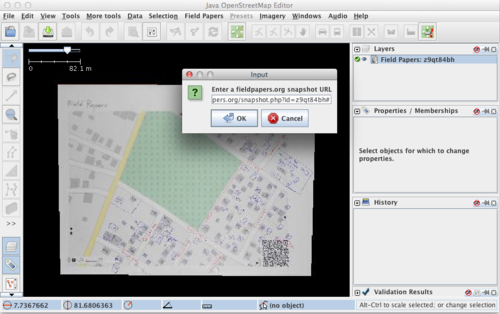
With your scan appearing as a background layer, next you can download OpenStreetMap data in the usual way (the data which is already in OpenStreetMap) and you can begin editing. Typically you'll be adding new information into the map data, reading from the scanned background image. Using the normal layers control you can toggle visibility, adjust the transparency, and bring in other imagery layers for comparison.
Snapshot URL?
To get your own snapshot URL... Firstly, you don't have a snapshot URL until you have gone through the fieldpapers.org process of printing a map, going out surveying and annotating, scanning your paper, uploading this to fieldpapers.org
You may be able to find your snapshot alongside other peoples', on the recent snapshots display at http://fieldpapers.org/snapshots.php Otherwise you can list just your snapshots. Click your user name in the top right (you may need to log in), then click 'Snapshots' at the bottom. Select the desired snapshot. It should open to fill the screen.
The URL in your browser address bar should now look similar to the example above. Copy and paste this into "snapshot URL" prompt.
Development
The plugin was developed by Ian Dees (User:Yellowbkpk) as an adaptation of the earlier JOSM/Plugins/WalkingPapers
Code and issue tracker are on github: https://github.com/fieldpapers/josm-fieldpapers