JOSM/Plugins/MapPIN'on OSM
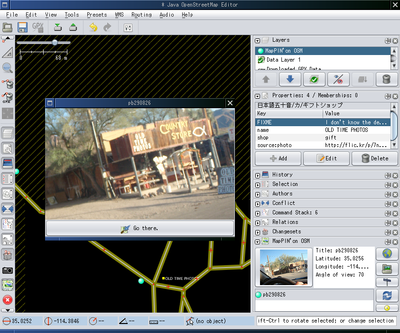
This plugin integrates MapPIN'on OSM into JOSM. You can view photo markers. If the original photo is allowed to be download directory, you can download it and view in JOSM.
Install
the plugin name in the plugin list is "mappinonosm". You can download it by the plugin manager. If you need to install it manually, go to http://mappin.hp2.jp/josm/
Usage
Load photo markers into JOSM
When the plugin dialog is opened, this pluging starts to download photo markers. If you move the edit map view far, by clicking reload icon, you can download new photo markers.
View the markers information
If the photo markers are loaded, it adds a MapPIN'on OSM data layer. You can show, hide, change the order and delete for the layer.
The photo markers are shown in Map view by 2 colour markers (bule and yellow). The meaning of the colour is the same with MapPIN'on OSM. Click one of them. Then, the plugin dialog shows the information about the marker.
Visit the blog for the photo
Basically, MapPIN'on OSM recommends to visit the photo's blog. By clicking thumbnail or earth icon, It requests to your web browser to visit the web page.
Download the original photo
If you want to watch the original (or large) size photo, click "open gps" icon. It downloads the original photo and shows it in a Photo Dialog. The list box bottom of the plugin dialog lists all photo dialogs opened.
Tag button
MapPIN'on OSM enforces you to tag source:xxx=URL of the photo publishing web site because of the license of the photo or verifiability. By clicking the tag button, all the selected OSM elements are tagged source:photo=URL of the publishing web site.
Photo dialog
The operation for the photo dialog is the same with that of the JOSM's photo mapping feature (old AgPifoJ). Go there button move the edit map view to the location of the photo marker.