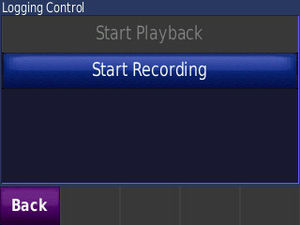Garmin/Nüvi 205
| Garmin nüvi® 205 | |||||
|---|---|---|---|---|---|
| Description | automotive navigator (direction;routing) | ||||
| GNSS | ? channels chipset: ST Micro Cartesio[1] augmentation: ? DOP: no | ||||
| Memory | Internal: 2GB internal (1000 max logging). External: ? microSD™ card. | ||||
| Host system | ? (operating system: ?) | ||||
| Display | QVGA color antiglare TFT with white backlight (320 x 240 pixels) | ||||
| Integrated equipment | nüvi 205, Quick start manual, Vehicle suction cup mount & Vehicle power cable (optional: traffic receiver). | ||||
| Connectivity | usb (USB 1.1) | ||||
| Batteries | rechargeable lithium-ion (4 h lifetime) | ||||
| Features |
| ||||
| Price | $119.99 | ||||
| Website | official link Produktseite | ||||
| Notes |
091e:2353 Garmin International Nüvi 205T | ||||
General description
City Navigator® NT data is included in nüvi® 205 and nüvi® 205(T). Model nüvi® 205(T) comes with a traffic receiver .
Directory structure
| specification | despcription |
|---|---|
| Display | QVGA colour TFT (320 x 240 pixels / 7.2 x 5.4 cm / 2.8"W x 2.1"H) |
| Interface | USB 1.1 |
| Slot | microSD™ card (16GB vfat tested) |
| Dimensions (W x H x D) | 9,7 x 7,1 x 2,0 cm / 3.9"W x 2.9"H x .8"D |
| Weight | 147,42 g |
| Battery | rechargeable lithium-ion / 4 hours |
Linux recognizes the device as a storage drive, so you can add extra pois, voices, pointers and maps by copying them into the correct folders:
| path | file(s) | description | storage location |
|---|---|---|---|
| /Garmin | GMAPSUPP.IMG | OSM-Card | Garmin/SD |
| /Garmin/GPX | *.gpx | To enable the hidden GPX track logging menu you'll have to use the Garmin Nüvi Track Hack. Store your geocache's coordinates in this folder. Will be displayed in favorites. | Garmin/SD |
| /Garmin/Poi | *.gpi | POIs can be stored here. Every booting a window pops up asking to copy poi to internal flash yes or no | Garmin/SD |
| /Garmin/scrn/ | *.bmp | Screenshots are stored here. | Garmin |
| /Garmin/Vehicle | *.srf | Store your pointers here. | Garmin |
| /Garmin/Voice | *.sum/*.vpm | Store Voices in this folder. | Garmin |
Firmware
The latest Firmware (nüvi 205 SW Version 7.80 as of September 2, 2015, Audioversion 2.40, GPS-SW-Version 4.10b) can be found on Updates & Downloads. Basemap for US-Version is "WW Autoroute DEM Basemap NR 3.00". Among other changes it adds support for a second map on an SD card.
If you press long (about 6 s) on time a menue with internal information will pop up. Version Information nüvi 205 W P2 V7 2GB, Frequency 16 MHz, some tests could be startet there,
OSM specific notes
| Menu | despcription |
|---|---|
| Menu page | Press the bars which indicate satellite strength (6 s.) to enter the hidden Satellite page. |
| Satellite page | To enter another hidden page GPS SNR Logging press Elevation (6 s.) |
| Menu Page | Press battery icon (6 s.) to open hidden page(s) diagnostic mode. |
| Tools → Settings → Display → Screen Shot | Enable/Disable taking screenshots. |
| Tools → Settings → Map → Map Info | Choose the map you want to use. |
| Tools → Settings → Map → Vehicle | Choose your pointer. |
| Tools → Settings → Map → Trip Log | Enable/Disable Trip Log. |
| Tools → Settings → Map → Map Info | Choose the map you want to use. |
| Tools → Settings → Navigation → Route Preference | Choose Off Road for tracking. |
| Tools → Where Am I | Opens hidden page Logging Control - further details: Garmin Nüvi Track Hack |
Error messages
When viewing your map touch the Speed field to view the trip computer. Press for about 20 s. the marked field you can find in the screenshot.
A new menu will open showing all errors .
GPS
Press the bars which indicate satellites strength for a while. The status screen opens and shows details on your current position.
Logging control
To get to the hidden GPX track logging menu just go to the Where Am I screen (by tapping on the vehicle symbol in map view mode or selecting "Where Am I" in tools menu). Then tap on the words "Nearest", "Address" and "Junction" in the following order:
- "Nearest" in "Nearest Junction" or "Nearest Intersection"
- "Nearest" in "Nearest Address"
- "Address" in "Nearest Address"
- "Junction" in "Nearest Junction" or "Nearest Intersection"
Recording only works if your nüvi has acquired satellite signals - otherwise "Start Recording" is without function. You can stop recording by pushing the new button "Stop" on your map.
Pressing battery status for a while opens a menu where you can get further informations of your device and perform several tests.
Tips
Address search
Bad search results are often caused by missing mkgmap options. It can be solved by converting maps.
Links
- Garmin/Nüvi_series
- Garmin - general garmin info
- Owner's Manual / Benutzerhandbuch
- Quick Start Manual / Schnellstartanleitung
- Garmin Nuvi 200 Track Hack
- Nuvi 2x5 software versions summary
POI
- Information zu nüvi, Forenlinks, Firmware Upgrades, Links zu POIs et cetera
- TOMTOM ovi downloads
- Camping
- POI-Webadressensammlung
- POIs Germany
- Freepois garmin.com
- OpenStreetMap Forum / Garmin EU - OSM extra POI pack