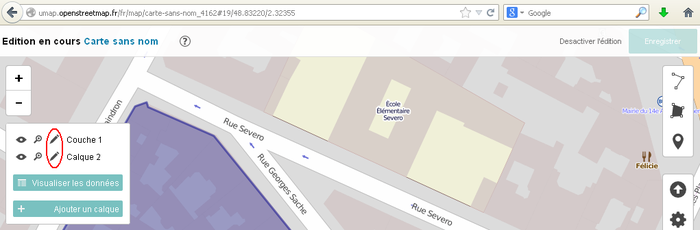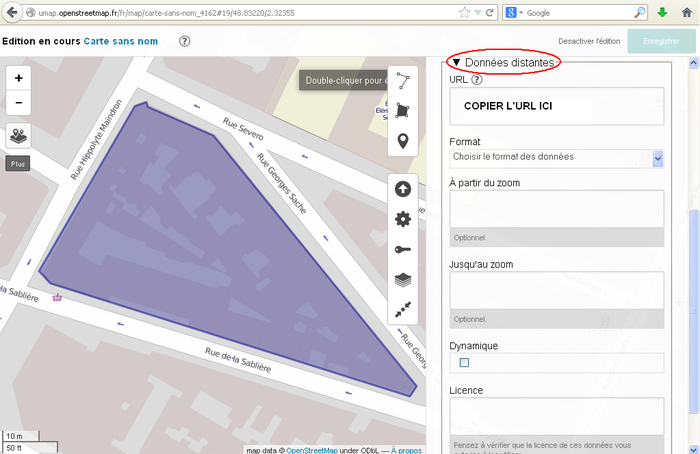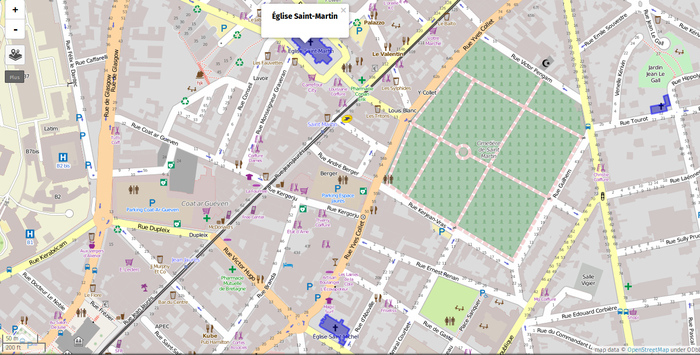IT:uMap/Guide/Importazione di dati con Overpass
Jump to navigation
Jump to search
uMap può usare dati esterni attraverso un collegamento a un URL (query) a Overpass – Questo metodo è particolarmente adatto a dati che cambiano frequentemente. In questo modo, i dati saranno aggiornati automaticamente.
- Go to overpass.
- Go to "assistant" tab, and type in the tags of your Overpass query (example :
building=churchfor churches). Then click on "build and execute a query". Results should be displayed on a map and the built query can look like this:[out:json][timeout:15]; (node["building"="church"]({{bbox}}); way["building"="church"]({{bbox}}); relation["building"="church"]({{bbox}}); ); out body; >; out skel qt;
- Target the search area of the query. To do this, click on "manually select the limits of the bbox" next to the map on the left side.
- If a restriction rectangle of the query has to be stored within the query, replace "
({{bbox}})" by the numerical GPS coordinates.
- If a restriction rectangle of the query has to be stored within the query, replace "
- Go to the export tab, then in the Queries section and select compact to reduce it without line breaks, tabulations or comments :
[out:json][timeout:15];(node["building"="church"](45,46,47,48);way["building"="church"](45,46,47,48);relation["building"="church"](45,46,47,48););out body;>;out skel qt;
- Add
https://overpass-api.de/api/interpreter?data=in front of the query built before (that you should urlencode for a standard HTTP GET query, in order to facilitate integration of the URL in a web page or other services limiting allowed characters in URLs if the query wasn't compacted):https://overpass-api.de/api/interpreter?data=%5Bout%3Ajson%5D%5Btimeout%3A15%5D%3B%28node%5B%22building%22%3D%22church%22%5D%2845%2C46%2C47%2C48%29%3Bway%5B%22building%22%3D%22church%22%5D%2845%2C46%2C47%2C48%29%3Brelation%5B%22building%22%3D%22church%22%5D%2845%2C46%2C47%2C48%29%3B%29%3Bout+body%3B%3E%3Bout+skel+qt%3B- The raw text of the urlencoded query can be decoded again with a website like this one.
- In Umap, go to the parameters of the layer,
- Add the link built previously with the query on the data in the URL. Select the osm format and check the dynamic option. If the data searched for are dense in OpenStreetMap, limit the loading of these data to high levels of zoom (for example zoom 16).
- Select "Save" in the upper part.
- Data should now appear in your layer. One example for churches is available here.