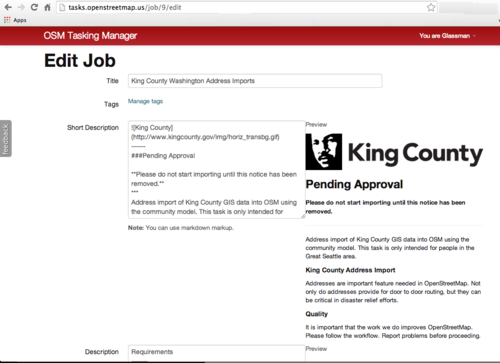Tasking manager admin
Tasking Manager offers several admin level features, the main one being the ability to create new projects. You will need to obtain admin permissions for access to these features.
What you will need before you start.
- Admin Privileges
- Know the geographical area of the task.
- Optional: How to create a GeoJSON
- Optional: Create a JOSM Preset
- Understanding how to create text using Markdown Language.
Admin Previleges
For the US Tasking Manager, contact Ian Dees. For HOT contact the activation WG
Relation
The one of the easiest ways is to use OSM Nominatim to search for your area. If there is already a relation, you just need to select the relation id.
Create a New Task
Click on the +Create a new job button.
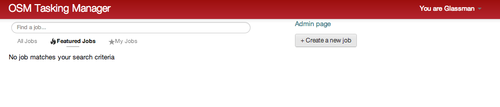
New Job
Fill out the New Job with the Title, the relation id or manually select the area, and optionally a GeoJSON file with the area divided into small task areas. The Title must be unique. Enter the link to the GeoJSON. Note: If using Dropbox, replace the www.dropbox.com/... with dl.dropbox.com/...
GeoJSON should break the task area into small geographical areas. For imports, include a column named import_url which points to the import data. For example
{
"type": "FeatureCollection",
"crs": {
"type": "name",
"properties": {
"name": "urn:ogc:def:crs:EPSG::900913"
}
},
"features": {
"type": "Feature",
"properties": {
"gid": 1, "votdst": "3562", "name": "ADAIR", "import_url": "http:\/\/kingcountyimport.s3-website-us-west-2.amazonaws.com\/ADAIR.osm"
},
"geometry": {
"type": "Polygon", "coordinates"
...
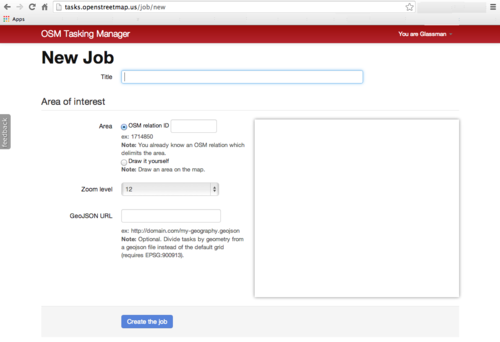
Edit Job
This is where you will use your markdown skills. As you enter the markdown text, the result will display to the left. Skip the Manage Tags section. According to the developer
This feature is not really worth it. It was supposed to let admin users add tags to jobs so that they can be categorized. If you add tags to a job, you can then filter the jobs in the tasking manager home page using the search field. However the keywords typed in the search field can also match any word in the description or short description. So the tags are not really useful actually.
Enter the tasks description in the Short Description field. This is what the users will see when looking for tasks. Use the description field to enter details about your tasks. The workflow field contains steps the user needs to take to complete the task. Optional: Enter any imagery url locations as shown on the page. Optional: Upload JOSM Presets.