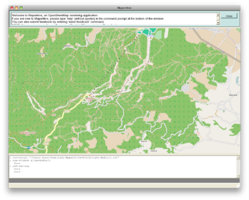JA:Maperitive
| Maperitive | ||||||||||||||||||||
|---|---|---|---|---|---|---|---|---|---|---|---|---|---|---|---|---|---|---|---|---|
| 作者: | Igor Brejc | |||||||||||||||||||
| ライセンス: | Proprietary (無償) | |||||||||||||||||||
| 動作環境: | Windows、 Linux および macOS | |||||||||||||||||||
| 版数: | 2.3.35 (2015-12-23) | |||||||||||||||||||
| 言語: | 日本語
| |||||||||||||||||||
| ウェブサイト: | http://maperitive.net | |||||||||||||||||||
| プログラミング言語: | C# | |||||||||||||||||||
|
Desktop based |
||||||||||||||||||||
| ||||||||||||||||||||
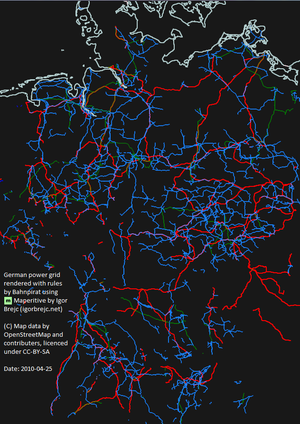
Maperitive は OSM データなどを使って、リアルタイムにマップを描画(レンダリング)するデスクトップアプリケーションです。
It is a successor to Kosmos. Renaming explained on igorbrejc.net blog
The full documentation (under construction) is at http://maperitive.net/docs/. The instructions here are just to get you going while the full documentation is being written and are the "discoveries" of the early adopters and the Author's helpful emails.
You can download the latest version of Maperitive from http://maperitive.net/download/ (requires .NET Framework v4.0). Keep in mind that it is still in the beta stage of development and as of now it has just a simple GUI and is controlled via a command console. Please attend when using the command line the different use of / under Linux and \ under Windows.
インストール
Windows
http://maperitive.net/download/より、Maperitiveのzipファイルの最新版をダウンロードして下さい。そして、適当なディレクトリに解凍してください。(it is probably sensible to remove the version number, because updates will go to the same place).
maperitive.exe をダブルクリックして、実行してください。(デスクトップにショートカットを作成しておくと便利です。)
Ubuntu 10.04 - 12.10
Download the latest version of the Maperitive zip file from http://maperitive.net/download/ and unzip it into a directory of your choosing. Maperitive also requires a couple of dependencies. These can be installed by opening a Terminal window and running:
sudo apt-get install libmono-winforms2.0-cil mono-devel
Once these have downloaded and installed, navigate to the directory in which you unzipped Maperitive, mark the Maperitive.sh file as executable and run it. This can be done by right-clicking the file and changing the properties to "Allow executing file as program", alternatively run the following lines in Terminal:
chmod +x ./Maperitive.sh ./Maperitive.sh
Ubuntu 10.04
Since Maperitive uses a proprietary file name extension for its rules files (.mrules), editing them using edit-rules may fail. To fix this, create the appropriate custom MIME type and mailcap entries. The following commands define a new MIME type for mrules files for the current user and set gedit as default application to edit them:
echo "text/vnd-maperitive-rules mrules" >> ~/.mime.types
echo "text/vnd-maperitive-rules; gedit '%s'; description=\"Maperitive rules file\"; test=test -n \"\$DISPLAY\"" >> ~/.mailcap
Fedora 14
Download the latest version of the Maperitive zip file from http://maperitive.net/download/ and unzip it into a directory of your choosing (it is probably sensible to remove the version number, because updates will go to the same place).
As root execute
yum install mono-winforms
and then go to the directory where you unzipped Maperitive and make it executable with
chmod +x ./Maperitive.sh
To start Maperitive type
./Maperitive.sh
Mac OS X
Download the latest Mono installation and install it.
X11 has to be installed on the Mac. Download it from XQuartz.
Download Maperitive, unpack it and move the whole directory to the programms directory (or to any other place).
To launch Maperitive open a terminal and swicht to the Maperitive directory using
cd /Applications/Maperitive
Launch Maperitive:
mono Maperitive.exe
The starting of Maperitive may take a while, just wait.
データの取得
OSMデータが必要となります。コレを取得するにはいくつかの方法があります。
Maperitive はすべてのデータをRAMに読み込むので、あまりに大きなエリアは使わないほうが良いです。 Osmosis や Osmconvert で不要なデータを削除してください。
It's a good idea to set up a directory for your working files with (for example) data, rules, scripts and outputs sub-directories.
以降の例は、データが c:\users\igor\documents\osm\maperitive\data\test.osm にあると仮定して進めます。
Basic Instructions
コマンドを入力しウィンドウ下の灰色のバーをクリック(もしくはEnterを入力)すると、バーが黄色に変わります。メニューから使えるコマンドもあります。 Maperitive はコマンドをただ一つに特定できる文字を要求します。 It fills in what it can as you go along.
デフォルトでは、背景にMapnikの地図タイルが表示されます。(インターネットに接続されている場合)表示したい場所に移動する場合は、次のようにします。例えば、ロンドン中心部に移動する場合は:
move-pos x=-0.11 y=51.52
データをMapnikの地図タイルの背景の上に描画する場合、もしくは空白のページを用いる場合:
clear-map
あなたのデータが別のディレクトリにある場合は、そのディレクトリをデフォルトにすると便利です。これは、次のようにします。
change-directory c:\users\igor\documents\osm\maperitive\
地図データを読み込む場合:
load-source data\test.osm
すると、地図は読み込まれ、デフォルトのルールにしたがって描画されます。(このルールはMaperativeと同時に解凍された、rules\default.txt ファイルにあります。)これらの描画ルールはMapnikの描画に似たものです。これを保存するには次のように入力します。:
export-bitmap zoom=15 file=outputs\test.png width=3000 height=3000 scale=3
おめでとうございます。これであなたもレンダラーの一員です。
描画ルールを変える
描画ルールを変えるには、アクティブになっているルール(のファイル)を開いて、次のコマンドを実施します。ここで、あなたの作業ディレクトリにコピーを作っておきましょう(rules\test.mrules に別名保存するのがベストです。):
edit-rules
編集する際、インデントの保存が必要です。色付けの変更を試してみましょう。(一般的な色は、言葉での入力が可能です。)変更して保存するには:
use-ruleset location=rules\test.mrules as-alias=test apply-ruleset
変更を保存して、次を実行すると、あたらしい描画ルールにしたがって色付けがされます。
reload-ruleset
Maperativeは数秒新しいルールの効果を示します。 デフォルトのルールに戻すには、エイリアスを使います。:
use-ruleset alias=default apply-ruleset
Maperitive はあなたの描画ルールのありかを覚えています。ですので、再読込する必要はありません。もしエイリアスを再使用する場合は、古い場所を上書きしてください。
The "wireframe"-Ruleset is a useful ruleset. It renders all lines whatever tags they have. This ruleset is pre-defined and has the alias "wireframe". You can use it with use-ruleset alias=wireframe followed by apply-ruleset
Examples for user modified or created rules can be found here in the Wiki in the Category Maperitive/Rules and some rendered samples can be found here: Maperitive/SampleRenderings.
スクリプト(Scripts)
一連のコマンドをテキストファイルで保存しておくことができます。例えば
move-pos x=-0.11 y=51.52 clear-map change-directory c:\users\igor\documents\osm\maperitive\ use-ruleset location=rules\test.txt as-alias=test load-source data\test.osm export-bitmap zoom=15 file=outputs\test.png width=3000 height=3000 scale=3
一度にこれらのコマンドを実行させることができます。
run-script c:\users\igor\documents\osm\maperitive\scripts\myscript.txt
これらの保存するために、Maperitiveを解凍した際にできた、scripts\default.txt にchange-directoryを記述しておきます。(ただし、アップデートの際には上書きされるかもしれません。)もしくは、作業ディレクトリにWindowsのバッチファイル(.bat)を作ります。:
maperitive.exe scripts\myscript.txt をバッチファイルとしてつくり、デスクトップにショートカットを置きます。ショートカットファイルのプロパティに、maperitive.extの場所へのStart In をセットする必要があります。You can also use the maperitive.ico icon (same place as maperitive.exe).
描画ルールファイルの理解
ルールのファイルのレベル構造は以下のとおりです。
features
...
areas
...
lines
...
points
...
properties
...
rules
target : feature1
...
target : feature2
...
features section は Maperitive にどの地図デーを使って欲しいかを指示します。つまり、どのエリアや線、点だけを対象として欲しいのか、もしくはすべてをチェックさせたいのか定義します。
properties section はMaperitive's defaultsを上書きします。 (例えば使用フォントなど).
rules sectionではMaperitiveにfeatures(で定義した一連のデータ)にたいしてどのように描画するかを指示します。通常はいくつかのプロパティを定義し、それらを使って描画します。You can change the rendering within each rule based on further tests, which makes it very flexible indeed.
Commands
The full list of commands can be seen by typing help-commands. They scroll past really quickly and the window is very narrow, so here they are listed as at version 809 (28 March 2010).
| Command | Action |
|---|---|
| add-web-map background=<draw the map in background (true/false)> intensity=<intensity of the web map (from 0 to 1)> provider=<name of the web map provider (mapnik, osmarender, osm cyclemap> | adds a web map provider to the map |
| apply-ruleset [sourceindex] | applies the active ruleset to the map |
| change-directory <directory> | changes the current directory |
| check-updates | checks for new updates in Maperitive software |
| clear-cache webmap=<clear cached web map tiles> | clears the application cache |
| clear-command-history | clears the command history |
| clear-map | clears the map (removes all map sources) |
| clear-results | clears the search results |
| dump-bounds | dumps the map view bounds to the command log |
| dump-entrails | dumps Mapertivie's entrails to the command log (for debugging purposes) |
| dump-pos | dumps the current map position to the command log |
| exit | closes the Maperitive application |
| export-bitmap aspect=<preserve aspect ratio> scale=<scale> zoom=<zoom level> file=<bitmap file name> width=<bitmap width> height=<bitmap height> | exports the current map view to a bitmap file, also creates a worldfile |
| export-command-history <outputfilename> | exports the command history to a text file |
| export-osm <filename> [sourceindex] | exports the current map view to an OSM file (just the OSM data) |
| find <specificationtext> | searches for map data using a query language |
| find-here <specificationtext> | searches for map data using a query language but restricts the search to the visible map window |
| find-next | moves to the next item in search results |
| find-prev | moves to the previous item in search results |
| generate-contours [elevationinterval] | generates relief contours for the current map view |
| get-info | displays detailed information about the currently focused map object |
| help | displays basic help information |
| help-commands | displays a list of all Maperitive commands |
| help-keyboard | displays a list of all Maperitive keyboard shortcuts |
| help-properties | displays a list of all rendering rules properties in Maperitive |
| list-results | dumps search results list in the command log |
| list-rulesets | displays a list of all registered rulesets |
| list-sources | displays a list of all map sources on the map |
| list-viewpoints | |
| load-source <filename> | loads a map source from a file (OSM, GPX or IBF file) |
| move-pos <x> <y> [zoom] | moves the map to a new position |
| prompt | sets the focus on the command prompt |
| remove-ruleset index=<ruleset index> alias=<ruleset alias> location=<ruleset location> | removes (deregisters) a ruleset |
| remove-source [sourceindex] | removes a specific map source from the map |
| run-script <scriptfilename> | runs a Maperitive script from the specified file |
| save-map-script <scriptfilename> | saves the current map as a Maperitive script |
| save-source <sourceindex> <destfilename> | saves a specific map source to the specified file |
| send-feedback | opens your mail client and prepares a mail message to Maperitive's author |
| use-ruleset index=<ruleset index> as-alias=<new alias> location=<ruleset location> alias=<ruleset alias> | activates a specific ruleset |
| zoom <zoomfactor> | sets the zoom level of the map view |
| zoom-all | zooms to the extents of the map |
| zoom-bounds <minx> <miny> <maxx> <maxy> | zooms to the specific map bounds |
| zoom-in | zooms in |
| zoom-out | zooms out |
| zoom-selection | zooms to the currently focused element |
キーボードショートカット
The full list of Keyboard-Shortcuts can be seen by typing help-keyboard. They scroll past really quickly and the window is very narrow, so here they are listed as at version 1154 (April 2nd, 2011)
> help-keyboard F3 (global): find-next Shift+F3 (global): find-prev Ctrl+A (map): zoom-all Ctrl+Shift+C (global): generate-contours Ctrl+Shift+D (global): download-osm Ctrl+E (global): export-bitmap Ctrl+H (global): go-home Ctrl+M (global): focus-map Ctrl+N (global): clear-map Ctrl+Q (global): exit Ctrl+R (global): reload-ruleset + (map): zoom-in = (map): zoom-in - (map): zoom-out Left (map): move-screen-pos x=-0.1 Right (map): move-screen-pos x=0.1 Up (map): move-screen-pos y=-0.1 Down (map): move-screen-pos y=0.1 Ctrl+Enter (global): prompt
Icons
Mapnik icons are included with Maperitive, but others are available (some of them may be subject to license, so at your own risk!) at:
- https://svn.openstreetmap.org/applications/share/map-icons/
- https://svn.openstreetmap.org/applications/rendering/mapnik/symbols
- http://josm.openstreetmap.de/svn/trunk/images/presets/
- http://www.sjjb.co.uk/mapicons/
- http://mapicons.nicolasmollet.com/
- http://thenounproject.com/
Maperitive copies icons to the cache\images\ directory, and then simply refers to the filename. So once the rules have been used once, there is no need to be connected to the internet.
Links
- Maperitive website: http://maperitive.net/
- Download: http://maperitive.net/download/
- Documentation: http://maperitive.net/docs/
- Author's blog: http://igorbrejc.net/category/openstreetmap/maperitive
- Tutorial: http://www.britishideas.com/2011/01/16/so-you-want-to-be-a-cartographer
- Walking Papers mit Maperitive erstellen
- Sample renderings: Maperitive/SampleRenderings
- BBBike.org extract service offers download of SVG files for an area of your choice in different stilings, updated weekly.
How to
How to use Maperitive to work off line and display different options simply for the end user.
How to use Maperitive's find command.
Example for rulesets can be found under
Example for scripts can be found under