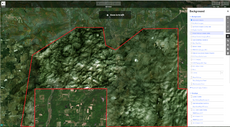Pennsylvania
| V・T・E |
| latitude: 40.27, longitude: -76.91 |
| Browse map of Pennsylvania 40°16′12.00″ N, 76°54′36.00″ W |
| Edit map |

|
|
| External links: |
| Use this template for your locality |
Pennsylvania is a state in United States, North America at latitude 40°16′12.00″ North, longitude 76°54′36.00″ West.
Community
Meetups
Organizing real-life meetups is a great to way to attract more mappers in your area!
- Central Pennsylvania OSM (inactive)
- OpenStreetMap Midwest Meetup - meets on the second Wednesday of the month 7-8pm.
- Next meeting: 8 May 7:00-8:00 PM. OpenStreetMap Midwest Meetup
- (optional) Let others know you are coming by marking attending on the OSMCal event: https://osmcal.org/
Mappers
- Main article: :Category:Users in Pennsylvania
If you have questions, these mappers may be able to help you out. (Let everyone know where you like to contribute!)
- CBRS – Central PA
- Longhorn256 - Northwestern PA
- Add your name here!
Find non-wiki-using mappers using Who's around me? And be sure to subscribe to the talk-us mailing list, where the broader U.S. mapping community discusses tagging, imports, policy, evangelization, and more. If you have any questions, you can also ask on the #local-pennsylvania channel of the U.S. community's Slack workspace (invite yourself).
Current Projects
- Review road classification, taking into account PennDOT's functional classification system as one of several determining factors
- Map of Rural Pennsylvania (sometimes refer to "Pennsyltucky") is notoriously lagging behind the reality, we need help to revive the whole region.
- ATV trails are not properly mapped in rural area (Leonard Harrison State Park) because of poor imagery.
- Address in PA is problematic because of townships and boroughs, they need to be carefully examined.
- Organized Imports
Address Boundaries
Per Commonwealth Law, Pennsylvania has 6 kinds of local government:
For general address mapping in OSM, only Township, Borough, Town and City will be involved. An administrative border (boundary=administrative) should surround the local government. Please check USPS Address Lookup if adding multiple addresses to the same location is needed (For example "King of Prussia" vs. "Upper Merion Township").
When adding addresses in OSM, please ensure to include zip code. There are many townships with the same name across different counties, it will be a huge benefit to include a zip code so people can look up easily. Currently there is no consensus of prepending county name to addr:city=*, you may ask on the #local-pennsylvania channel of the U.S. community's Slack workspace if there is any better idea.
Streets
Initial TIGER imports contained quite a few duplicate counties in Pennsylvania. These have now been fixed. Some counties require extensive review as ways do not correspond to aerial imagery, or are over-connected or otherwise badly proportioned. Correcting these issues is a relatively easy way to get involved in improving OSM, yet tremendously helpful. There is an extensive guide to improving the TIGER import.
For state route naming adopted in Pennsylvania, please check Key:ref:penndot.
Route relations
Public Lands
Pennsylvania has over 4 million acres of federal and state owned public lands. These include State Parks, Forests and Game Lands. For information on standard tagging and the status of mapping these features, see PA Public Lands.
Useful Resources
Aerial Imagery
Pennsylvania Spatial Data Access (PASDA) site has high-resolution images of the entire state from the Pennsylvania's Aerial Imagery Program. Images from the old PAMAP program should not be used anymore. Starting from 2021, PEMA Orthoimagery can be used as a very useful source in addition to NAIP, ESRI or Mapbox.
Since Pennsylvania has a lot of wild areas, it is highly recommended to check multiple aerial sources to figure out the GPS offset as well imagery date BEFORE drawing nodes, segments or areas. Generally, please:
- Always check if your local municipality has a high resolution, more up-to-date orthoimagery included in OSM, use them for accurate mapping first. Please be advised that many Pennsylvania counties do host high-res imagery on their official website and can even be publicly accessible, but they cannot be used in OSM due to incompatible license! (Eagleview Pictometry)
- Use PEMA Orthoimagery when there is no high resolution imagery available.
- ESRI can be used when PEMA is dated. Check ESRI imagery date to confirm the capture date.
- NAIP can be used as backup. Due to its agricultural purpose the imagery won't be able to provide too many details, but it may help you find new properties so you won't accidentally delete roads which do not appear in other imageries!
- Avoid using Bing Aerial Images in rural Pennsylvania.
- Use ESRI (Clarity) with caution because it has offset. It is always dated behind.
- Use Maxar with caution because it does not update very often (and some images are shared to ESRI as well so you can just stick to ESRI).
- Use Mapbox with caution. Even if it provides high resolution imagery in densely populated area, the offset is still discernible.
Do not forget to check Historical Aerial Photographs of Pennsylvania. However, it must not be used for current features.
GIS/Road Data
Nation-wide Data
- The U.S. Wind Turbine Database by USGS
- USEIA GIS
- FEMA National Flood Hazard Layer
- U.S. Army Corps of Engineers Geospatial@ArcGIS
Official State-Wide Data
- Pennsylvania Spatial Data Access (PASDA@PSU)
- PennDOT Open Data Portal (PennShare@ArcGIS)
- PennDOT County Type 3/10 Maps
- PennDOT OneMap
- PennDOT County Functional Class Maps
- PennDOT Videolog (street view)
- PennDOT Pavement History
- PennDOT TIRe (Traffic Information Repository)
- PennDOT Park and Ride Locations
- Pennsylvania State Game Lands Map (PGC)
- PA State Parks, Forests and Geology Interactive Map (PA DCNR)
- PA Trails Map (PA DCNR)
- PA Turnpike Speed Limit Map
- PA Unpaved Roads (PASDA), last updated in 2009 using at own risk
- eMapPA (PA DEP)
- PennDOT Bridge Conditions
Most of useful map resources can be found at PASDA website. Please update the list above if there is anything new in the future.
City/County/Regional Data
Here is the list of all public GIS and Zoning data available in PA. It does not include non-free resources. Please be aware of GIS data license, just because the data is publicly listed on the official government website does not neccessarily mean they can be freely used for OSM.
- Western Pennsylvania: Western Pennsylvania Regional Data Center (WPRDC@Pitt)
- Southwestern Pennsylvania: SPC GIS Open Data
- Pocono Mountains: Pocono Mountains Map (Pocono Mountains Visitors Bureau)
- Appalachian Mountains: Appalachian Trail Map@ArcGIS (official map from NPS & ATC)
- Ocean Data: Northeast Ocean Data Portal
- Philadelphia (First Class): City of Philadelphia OpenMaps, Philly Open Data (some useful datasets are: truck route, bridge locations; street centerlines...)
- Pittsburgh (Second Class): Pittsburgh Interactive maps
- Scranton (Second Class A): City of Scranton - Interactive Zoning Map
- Harrisburg (Third Class): Harrisburg Open Data
- Allentown (Third Class): Open Data Allentown (not updated since 2017)
- Bethlehem (Third Class): Bethlehem Geospatial Open Data
- Reading (Third Class): Reading Open Data Platform
- Wilkes-Barre (Third Class): Wilkes-Barre Zoning Ordinances & Zoning Map
- Adams County: Adams County Interactive GIS Mapping, Adams County Zoning
- Allegheny County: Allegheny County’s GIS Viewer
- Armstrong County: Data released from county commissioner office is not free. It is encouraged to use PennDOT County Maps and Open Data Portal.
- Beaver County: Parcel Viewer - Beaver County GIS Portal
- Bedford County: Beaver County GIS Mapping
- Berks County: Berks County Assessment Parcel Viewer
- Blair County: Blair County's Parcel Viewer
- Bradford County: Bradford, Pennsylvania Parcel Viewer
- Bucks County: Bucks County Data Portal
- Butler County: Butler County GIS Maps
- Cambria County: Cambria County GIS Center
- Cameron County: Data released from county commissioner office is not free. It is encouraged to use PennDOT County Maps and Open Data Portal.
- Carbon County: Carbon County Geospatial Data Hub
- Centre County: Centre County Public Parcel Viewer
- Chester County: ChescoViews
- Clarion County: Data released from county commissioner office is not free. It is encouraged to use PennDOT County Maps and Open Data Portal.
- Clearfield County: Clearfield County GIS Mapping Viewer
- Clinton County: Clinton County Parcel Lookup
- Columbia County: Columbia Parcel Viewer
- Cumberland County: Cumberland County Web Mapping, Municipal Zoning Maps
- Dauphin County: Dauphin County, PA Parcel Viewer
- Delaware County: Delaware County Planning Department Mapping and Data Portal
- Elk County: Data released from county commissioner office is not free. It is encouraged to use PennDOT County Maps and Open Data Portal.
- Erie County: Data is not released on county website. Instead it can be found at PASDA as well as PennDOT. Please search with keyword "erie" to view parcels, local roads or zoning.
- Fayette County: Fayette County Department of Assessment
- Forest County: Forest County Assessment Office
- Franklin County: Franklin County PA Web Parcel Mapper
- Fulton County: Fulton County Online Mapping Tool
- Greene County: Greene County GIS
- Huntingdon County: Huntingdon County GIS
- Indiana County: County does not provide GIS data. It is encouraged to use PennDOT County Maps and Open Data Portal.
- Jefferson County: Data released from county commissioner office is not free. It is encouraged to use PennDOT County Maps and Open Data Portal.
- Juniata County: Juniata County GIS Parcel Viewer
- Lackawanna County: County does not provide GIS data. It is encouraged to use PennDOT County Maps and Open Data Portal.
- Lancaster County: GIS Division, Lancaster County, PA
- Lawrence County: Lawrence County GIS Data
- Lebanon County: Lebanon County Property Viewer
- Lehigh County: Lehigh County Parcel Viewer
- Luzerne County: Luzerne County GIS Map-Public
- Lycoming County: Lycomap Gallery
- McKean County: Data released from county commissioner office is not free. It is encouraged to use PennDOT County Maps and Open Data Portal.
- Mercer County: Mercer County, PA Real Estate Assessments Mapping Site
- Mifflin County: Mifflin County GIS Web Mapping
- Monroe County: Monroe County GIS Home
- Montgomery County: Montgomery County GIS Data
- Montour County: Data released from county commissioner office is not free. It is encouraged to use PennDOT County Maps and Open Data Portal.
- Northampton County: Northampton County GIS Map Gallery
- Northumberland County: Geographic Information Systems (GIS) – County of Northumberland
- Perry County: Perry County Mapping
- Pike County: Pike County GIS Site
- Potter County: Potter County GIS
- Schuylkill County: Schuylkill County, PA Geographic Information Systems Map Viewer
- Snyder County: Snyder County GIS
- Somerset County: Somerset County Maps
- Sullivan County: GIS & Economic Development — Sullivan County, Pennsylvania
- Susquehanna County: Susquehanna County GIS
- Tioga County: Tioga County GIS Department
- Union County: Online Maps - Union County Commissioners
- Venango County: Geographic Information Systems (GIS) _ Venango County
- Warren County: Assessment _ Warren County, Pennsylvania
- Washington County: Washington County GIS Hub
- Wayne County: Wayne County Interactive Map
- Westmoreland County: Westmoreland County Tax Mapping Site
- Wyoming County: Wyoming County GIS and Mapping
Commercial Data
Before using any commercial data for armchair mapping, ensure the license is compatible with OSM to avoid copyright infringement. It might be OK to use any non-free sources for memory reactivation, but it is prohibited to copy and paste data directly from them. Any unauthorized copy and paste of non-free data will be reverted and the account will be placed on hold.
3rd Party data includes but not limited to:
- Google Maps (including satellite and street view) and possibly Waze.
- TomTom (include street view)
- Apple Maps (including satellite and street view)
- Pictometry (EagleView)
...
Other Data
Landuse
The PASDA site has lots of data from the state government available for use, including State Parks, State Game Lands, and State Forests.
It is encouraged to map the public land boundaries orthogonal to the actual land use. This means that national or state park, forest and game land boundaries should have their own set of appropriate tags and not include natural=wood or landuse=forest. The actual land use should be surveyed or may even be determined from hi-res aerial imagery in the case of a forest. See the image to the right for an example: the green area (forest) extends beyond the state forest boundary, marked by the solid green line.
Private Property
Landowners has the option of using purple paint, rather than signs, to post their properties and alert others that lands are private and trespassing isn’t permitted (House Bill 1772).
When mapping state lands, please ensure to exclude these properties from the boundaries.
Importing PASDA data
The data is in shapefile format. Here is the process Alexrudd used to manipulate one.
- Download and install QGIS. It is available on both Windows and Linux.
- Download and unzip the dataset from PASDA. Some data is in raster form, which cannot be used. Make sure it is in vector form.
- Try opening the shapefile with QGIS. Layer > Add Vector Layer (V)
- Theoretically, it will read the associated .prj file and determine the projection automatically. However, this often did not work and QGIS asked me to specify the projection manually. Determine the projection by looking at the metadata. (Either in a .xml file or on the PASDA download page.)
- The WGS84 and NAD83 projections are built-in, under Geographic Coordinate Systems.
- One dataset (streams 2004) required a custom projection, based on the Albers Equal Area. Create a custom coordinate system (Settings > Custom CRS) Here is the proj4 line defining it.
- +proj=aea +lat_1=40 +lat_2=42 +lat_0=39 +lon_0=-78 +x_0=0 +y_0=0 +ellps=GRS80 +datum=NAD83 +units=m
- Some datasets are Lambert Conformational Conic, which can be found in Projected Coordinate Systems > Lambert Conformational Conic > NAD83 Pennsylvania xxxx. XXXX is either North, North(ftUS), South, or South(ftUS). Pick either North or South, and meters or feet.
- Examine the data, and select your area of interest with the Select tool (on the main toolbar, next to Identify Feature.)
- Right click on the data layer in the Legend on the left, and select Save selection as shapefile
- When prompted, pick WSG84(EPSG:4326) as the new projection for the saved shapefile.
- Use shp2osm.pl to convert the shapefile to a .osm file and open in JOSM.
- https://www.openstreetmap.org/note/3053477 - note about cleanup of badly imported names
Hiking Trails
- Appalachian Trail : 156553
 156553
156553
- PA Segment : 394916
 394916
394916
- PA Segment : 394916
- Baker Trail: 9078832
 9078832
9078832 - Conestoga Trail System: 6827091
 6827091
6827091 - Highlands Trail: 6335422
 6335422
6335422 - Horse-Shoe Trail : 1596895
 1596895
1596895 - Loyalsock Trail: 3134579
 3134579
3134579 - Mason-Dixon Trail: 1820324
 1820324
1820324 - Mid-State Trail: 1022044
 1022044
1022044 - North Country Trail: 8808051
 8808051
8808051
- PA Segment: 11491081
 11491081
11491081
- PA Segment: 11491081
- Standing Stone Trail: 11360008
 11360008
11360008 - Thunder Swamp Trail: 11369068
 11369068
11369068 - Tuscarora Trail: 10449263
 10449263
10449263
Cycle Routes
- U.S. Bicycle Route System (network=ncn). Approved USBRs 36 (along the edge of Lake Erie) and 50 (crosses the state east-west) are complete and entered into OSM.
- BicyclePA routes (network=rcn).
- Rails to Trails (network=rcn)
- Local Bike Trails (network=lcn)
- Mountain Bike Trails (route=mtb). Noting that ncn/rcn/lcn routes are tagged differently than mtb routes, please see our wiki.
Boundaries
- State boundary is finished
- County boundaries are finished, but need to be yearly revised based on Pennsylvania county boundaries hosted at PASDA!
- Township Boundaries
Subgroups