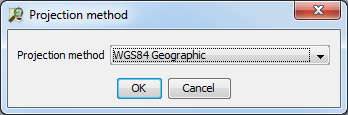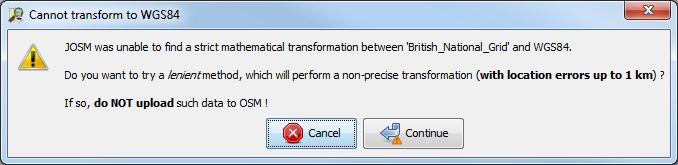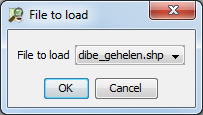JOSM/Plugins/OpenData
Introduction
The JOSM plugin Open Data is designed to ease analysis of geographic data obtained from various open data portals providing data compatible with OSM. It supports a variety of file formats, allows to apply well known OSM tags to specific data (via corresponding modules performing an appropriate field mapping), download existing data in OpenStreetMap (via Overpass API), and will allow to perform a graphical "diff" between them (not yet implemented. It is likely to be performed via Conflation plugin).
Installation
To get the last version, you need at least to have JOSM 5132 installed. Open JOSM and select from menu Edit > Preferences, then there Plugins > Download list. Check opendata in the list. Now restart JOSM. Note that loading in large files consumes memory and you may wish to restart JOSM with more memory than you have previously. If you find JOSM pauses and is slow when importing a file, this may be due to a memory shortage rather than the plugin itself.
Core plugin features
The plugin allows basically to do two things: import data, download corresponding OSM data.
File formats
Installing the plugin allows JOSM to read these files formats:
| File format | Extension(s) | Implementation | Comments |
|---|---|---|---|
| CSV | *.csv | custom | |
| OpenDocument | *.ods | jOpenDocument | File format used by OpenOffice.Org and LibreOffice |
| Excel | *.xls | Apache POI | File format used by Microsoft Office |
| KML | *.kml, *.kmz | custom | File format used by Google Earth. See KML |
| GML | *.gml | custom | See also GML |
| MapInfo Interchange | *.mif | custom | |
| MapInfo TAB | *.tab | custom + GeoTools | See also MapInfo |
| ESRI Shapefile | *.shp | GeoTools | See also Shapefiles. |
| Zip | *.zip | java.util | |
| 7z | *.7z | J7Zip | |
| NEPTUNE | *.xml | custom | NEPTUNE is an exchange format used in France to describe public transport information. |
You do not need to install any module to open these files. You can open files just by drag-and-drop then in main JOSM window, or by using File->Open and select the corresponding file filter. However, the plugin behaviour may differ, depending on the file format, see below. If you have a file that cannot be opened with the plugin, let me know on the talk page, or better, create a new ticket on the JOSM bugtracker (component plugin opendata). Do not forget to attach or link to your file if you want the feature to be implemented.
Tabular files (CSV, XLS, ODS)
Tabular and spreadsheet files are a convenient way to exchange textual data, but are not an ideal solution for geographic data. When you choose to open a tabular file, the plugin tries to "guess" the two following things needed to convert the data to OSM:
- What columns are containing latitude/longitude ?
- What is the projection used ?
To answer these questions, the plugin applies a set a of pre-defined patterns on each column name, assuming the first non-empty line is defining the file header. These patterns are currently defined for WGS84 and several "Lambert" West-European projections. When the plugin fails to detect any coordinate, you will have the error message "No valid coordinates have been found". If your file does contain geographic coordinates, please report it on the talk page.
Sometimes, the plugin will find coordinates, but will fail to guess the projection used. In that case, you will be offered to choose a projection among those known by JOSM:
The CSV file should enclose all fields (except for the coordinates) in quotation marks ("), and use the semicolon (;) as the field separator. Example file:
"latitude";"longitude";"name";"place" 53.5501;10.0099;"Hamburg";"city" 53.7850;10.2839;"Neritz";"village"
The columns "latitude" and "longitude" provide the position (in this case using projection WGS 84). Any additional columns will be imported as tags, with the column name as the tag key and the value for each point as the tag value. So import this example file will load two nodes, both tagged with "name" and "place".
KML/KMZ files
KML files generally express latitude/longitude in WGS84, so do not present the same problems as tabular files. However, the KML support is an extremely simple one, and may not cover all the existing files. If your file does not open, please create a new ticket on the JOSM bugtracker (component plugin opendata). Do not forget to attach or link to your file if you want the feature to be implemented.
GIS files (ESRI shapefiles, MapInfo files)
These files come from professional GIS. They usually embed the projection used in a separate text file, allowing the plugin to know it. However, some parameters known as "Bursa/Wolf parameters" are sometimes needed to convert coordinates to WGS84, and may be missing. In that case, please report it on the talk page, it should be possible to implement these parameters in the next plugin version.
The plugin allows you to bypass this limitation by using a "lenient" transformation without these parameters. A popup will allow you to choose this method or not:
The warning is here for a reason: this method can sometimes generate very large location errors (up to 1 km !).
Archive files
The plugin is able to search any of the other supported file formats inside Zip and 7z archives. When a single file is present, it will be opened transparently. When several files are found, you will have to choose which one to open:
Download relevant OSM data
Diff
This feature is not implemented yet.
Modules
Modules are to this plugin what plugins are to JOSM: optional, independent JAR files enhancing the default behaviour, potentially written and maintained by different developers. The purpose of a module is to provide everything that is specific to a particular open data portal or geographic area. Indeed, given an open data portal, the corresponding module may, for each supported geographic data set:
- provide an entry in "Open Data" menu allowing to download data from portal.
- perform field mapping to convert raw data into a JOSM data layer.
- provide an Overpass API request allowing to download relevant OSM data from OpenStreetMap database.
List of available modules
| Name | Country | Town/Region | Portal | OSM wiki | Supported data sets | Comments | Maintainer |
|---|---|---|---|---|---|---|---|
| be.bruxelles | Belgium | City of Brussels | [1] | 1 | For test purpose | ||
| be.datagovbe | Belgium | Whole country | [2] | 1 | For test purpose | ||
| fr.cg41 | France | Loir-et-Cher | [3] | 2 | For test purpose | ||
| fr.datagouvfr | France | Whole country | [4] | France/data.gouv.fr | 9 | Don-vip | |
| fr.paris | France | Paris | [5] | 1 | For test purpose | ||
| fr.sncf | France | SNCF | [6] | 1 | Don-vip | ||
| fr.toulouse | France | Toulouse | [7] | Toulouse/GrandToulouseData | 36 | Don-vip |
Installing a module
The installation process is similar to JOSM plugins. Open JOSM and select from menu Edit > Preferences, then there Open Data > Download list. Check the module(s) in the list. Now restart JOSM.
You can also copy manually the module JAR in "%APPDATA%\JOSM\plugins\opendata\modules" (Windows) or "~/.josm/plugins/opendata/modules" (Unix).
Enabling/disabling a module
Just like JOSM plugins, check or uncheck the module in Open Data plugin preferences.
Develop a module
This section explains how to develop your own module for you favourite portal. First of all, check the license is compatible with OSM ! If not, stop right here.