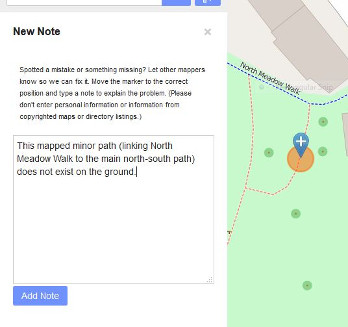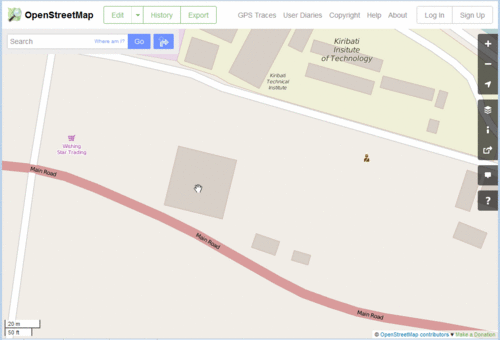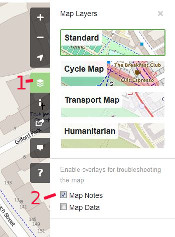Notes

Notes is a core feature of the OpenStreetMap.org website. It enables you to add a comment on the map to assist others in mapping/editing OpenStreetMap. Other users can respond to your notes, for example to ask for additional details if necessary.
Example of a valid and useful note can be "a new road was constructed here" or "this shop is closed and does not exist anymore".
Please do not use notes for general discussion or storing information not otherwise used in OpenStreetMap. For example never create notes such as "I was here on Saturday" or "There was a crime at this location".
Although it is not necessary to be logged in to submit a new note, it is beneficial to do so. Logged-in users will receive an email if comments are added to a note or the issue is resolved.
Using notes
| |
| |
The notes feature of OpenStreetMap allows both registered users and the wider public to quickly indicate where there are errors or omissions in the OpenStreetMap data, and for contributors to OpenStreetMap to know where their support is needed.
Adding notes
To add a note, click the bottom tool bar button on the right side of the main OSM map.

Move the marker to the correct position (as accurately as you can). Alternatively, right click the map, then select "Add a note here". Leave a short text message for OpenStreetMap contributors to tell them what's wrong or missing.
Be clear in your message, for example consider that "path wrong" says very little of use, but "The east-west path on the map does not exist on the ground" is very clear.
If you have an OpenStreetMap account, you should login first to have your note associated with your username, but casual visitors can easily add a note too. If you want to be more than a casual visitor, create an account.
Entered text is treated as a plain text, though for example openstreetmap.org will recognize and autoformat links. Formatting with markdown is not supported - unlike private messages and diary entries.
Click the image to see the animation:
Finding your notes
To easily find unresolved notes created by (or commented on by) some user (such as your own notes), you can use My OpenStreetMap Notes service.
Viewing notes
To view all the current notes for an area go to the openstreetmap.org main map display, click the 'layer picker' control on the top right of the map, and select the 'Notes' checkbox (see image).
The note markers have the varying styles shown in the image below:
| Icon | Description |
|---|---|
| New note location (while being added) | |
| Unresolved note location | |
| Resolved note location (notes older than 7 days will not be shown) |
After selecting a note, you can comment on it, for example, to ask the contributor questions (if they were logged in when adding the note) or to add additional information.
- Notes view URL
To create a (perma)link which displays the map with notes already turned on (while not changing other layer selections) use the URL parameter notes=yes (for example openstreetmap.org?notes=yes or https://www.openstreetmap.org/#layers=N).
Finding a note via its note number
Example: https://www.openstreetmap.org/note/1778161 finds note 1778161.
Resolving notes
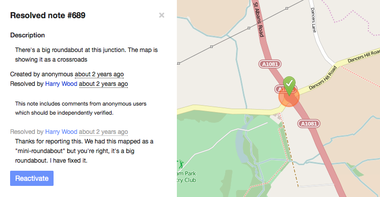
Notes that are no longer valid should be marked as resolved (requires log in). For example, a note that relates to a map error should be marked resolved once the map has been updated to fix the error. Duplicate or invalid notes should also be marked as resolved.
Resolved notes are not removed or deleted. After a period of seven days they are hidden from view. Hidden notes can be viewed using the RSS feed and the closed=-1 parameter like this:
http://api.openstreetmap.org/api/0.6/notes/feed?bbox=smaller_longitude,smaller_latitude,larger_longitude,larger_latitude&closed=-1
See this question on the OSM Help forum for more details about how to view hidden notes.
Note that edits should not be made based only on notes, it should be based on contextual analysis and other available sources. Some notes are misleading or false (intentionally or not)[1].
Reporting notes
It is also possible to report notes using the »Report this note« link at the bottom (requires log in, hidden if it is a note created by you). This should only be done in the case of notes containing abusive or illegal content, or where sensitive or confidential information appears in notes. All other kinds of problem, including spam, should be tackled by resolving the note with a quick message explaining what the problem was. If we report a note, then volunteers in the data working group need to process this. They can permanently hide inappropriate notes, but it's better not to place demands on their time if this is not required.
Monitoring notes in a selected area
The Map
You can use this map web interface to visualize all notes on the map and search among text of notes by keywords:
Generating a custom RSS feed
You can view and subscribe to an RSS feed of all the note activity in your area. This allows you to keep an overview of the things reported in your area you map in.
First, you need to know the coordinates of the area (bounding box) you want to monitor. You can use one of these options to do so:
- By clicking on 'Export' on OSM and then click on the link "Manually select a different area". Then you can drag the corners of the area you want covered in your RSS feed. The values in the left and right boxes (in the 'Export' area on the left) represent the longitude values, the values in the top and bottom boxes represent the latitude values.
- By using OSMCha filters.
Then, copy-paste them at the end of this URL:
https://api.openstreetmap.org/api/0.6/notes/feed?bbox=
The notation of the coordinates must be:
smaller_longitude,smaller_latitude,larger_longitude,larger_latitude
- Tool
If you do not want to generate the bounding box manually you can use this OSM Quality Assurance Tool:
GPX export of notes
You can export a file (in GPX format) of notes within a bounding box using a link like this:
https://api.openstreetmap.org/api/0.6/notes.gpx?bbox=24.149,56.911,24.3476,56.9665
https://api.openstreetmap.org/api/0.6/notes.gpx?bbox=
- ( bbox=[smaller_longitude],[smaller_latitude],[larger_longitude],[larger_latitude] )
Technically - this provides gpx waypoints where the note number is the name of the waypoint, and the comments are the waypoint description.
Web applications for displaying
- Overview about Open/Closed OSM Notes on “resultmaps.neis-one.org” is going to be useful. → https://resultmaps.neis-one.org/osm-notes
- “Anton's note viewer” allows you to search notes for user, text, or date range, and get all notes inside a small specified bounding box. → https://antonkhorev.github.io/osm-note-viewer
- Load a random OSM note (per country) with a tool by RicoElectrico. → https://brzozo.ws/random-note/list
Monitoring notes by a specific user
Viewing notes by user
- If a user was logged in while creating or commenting on a note, the note or comment is marked as being posted by that user. You can see all of the notes and comments written by a user on the page www.openstreetmap.org/user/xyz/notes (where xyz is their user name).
- If you want to see only unresolved notes for one (or more) users, you use 3rd party service at my-notes.osm-hr.org (GitHub source GitHub).
Generating a custom RSS feed
The following URL returns the notes of the given OSM username as an RSS/Atom feed. Replace USERNAME in the URL.
https://api.openstreetmap.org/api/0.6/notes/search.rss?display_name=USERNAME&sort=created_at&order=newest&closed=-1&limit=20
Hide Notes Markers
On the OpenStreetMap page on the right is a button for layers, where the checkbox for notes can be seen. This needs to be unchecked to hide the note markers on the map.

Download notes
Notes dump
The entire notes database is downloadable from https://planet.openstreetmap.org/notes/. The dump file contains notes text, status fields, and all comments, but no hidden notes.
The notes dumps are produced using iandees/planet-notes-dump GitHub.
An archive of this dump file is also available on the Internet Archive on a daily basis. This is particularly useful if you are researching for notes made for a certain date. Archives are available since December 17, 2014.
Analysis
- Notes/Offline analysis
- Mapbox' comments parser GitHub allows you to import a notes dump into a PostgreSQL database for detailed analysis.
- global.swing.eu/jive provides a quantitative online analysis of the note dumps of 2014 and 2017.
See also
The following two tag keys:
- key:note – only a similar name, quite different function (used to inform other mappers about non-obvious information about an element)
- key:fixme – partly a similar function (allows contributors to mark objects and places that need further attention)
External links
- LearnOSM section to create good notes, article created by Paowelt and AngocA.
| ||||||||||||||||||||||||||